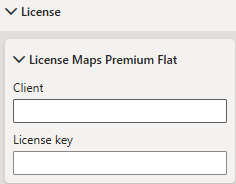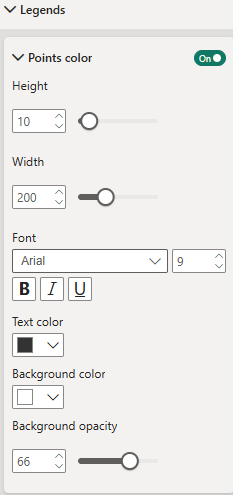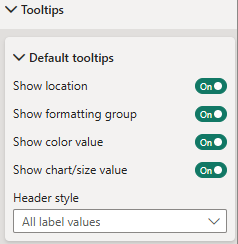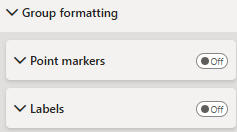Maps Documentation
Maps Documentation
Maps is a custom visual for Power BI designed to fulfill your geographic data visualization needs.
Maps provides access to over 200 maps covering various global and local geographic areas. It allows users to zoom, pan, select, and drill into data. Maps offers multiple geographic projections and contains built-in map material, enabling use without an Internet connection and without the connection to a map service like OpenStreetMap, Google Maps, or Bing Maps.
This documentation will guide you through the features and usage of the Maps visual, helping you to effectively integrate it into your Power BI reports.
Table of contents
How to get it
You can obtain Maps conveniently by using the "Get more visuals" function in Power BI Desktop or the Power BI Service.

A dialog box will appear, displaying a gallery of popular visuals and a search field. Use the search function and type "Maps" or "pbi-consultants" to find our visual. The resulting page will provide general information, details on plans and pricing, as well as ratings and reviews. Clicking the blue "Add" button will include the visual in your current Power BI report, enabling you to use it.

Data
Data Fields
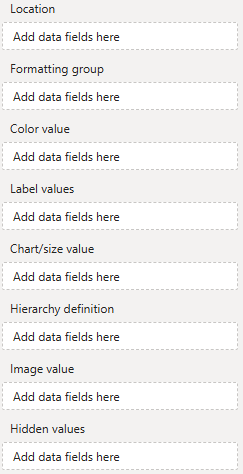 Location - Used to reference geographic element (shape, point or route). To reference shapes use aivalable mapping attributes (e.g., a country's ISO code), for points and routes use geo-coordinates.
Location - Used to reference geographic element (shape, point or route). To reference shapes use aivalable mapping attributes (e.g., a country's ISO code), for points and routes use geo-coordinates.
Formatting group - Use this categorical field as identifier to set (formatting group based) colors and formatting.
Color value - Use to conditionally color shapes, points and routes.
Label values - One or multiple measures to be show as shape, point or route labels on the map.
Chart/size value - Assign a measure to this field for value based sizing of minicharts or line weights.
Hierarchy definition - Custom shape hierarchies can be defined here.
Image value - Assign images to be displayed on the map (as markers or charts) here.
Hidden values - Assign additional measures (used for sorting or in tooltips) here.
Assign at least a location field. An orthographic projection of the Earth will appear, and the formatting area will be populated with the visual's formatting options.

Location
The location field is essential, because it is used to reference areas, points, or lines on the map. Areas are referenced using mapping attributes, while points and lines are defined by their geographic coordinates.
Mapping areas using mapping attributes
Areas are referenced using so-called mapping attributes. Each area of a map has a set of mapping attributes you can use. For example, on the default world map the United States of America can be referenced using either one of these attributes:

Use a data field containing country names, ISO codes (numerical three-digit or alphabetical two- or three-digit) to reference a single country, continent names, names of regions (United Nations grouping or World Bank grouping), or names of sub-regions to reference a group of countries. By assigning multiple data fields each referencing a different mapping attribute on a different drill level (e.g., continent and country), you can create a hierarchy, users can use to drill down. You can even define your own hierarchies.
To get an overview of available mapping attributes, assign any data to the "Location" field and toggle "Mapping info for unmapped areas" in the map formatting options.

This will display the mapping information for all areas of the map that could not be mapped using the provided "Location" data.

Projecting points by their geo coordinates
To project points on a map (e.g., cities or your company's locations), provide the point's geographic coordinates in the form [latitude|longitude]. For example, to display Berlin, Germany, on the map, use the measure value [52.52|13.40], and for New York City, use [40.75|-73.98].

Projecting lines/routes using their defining geo points
Similar to how points are projected on a map, you can also draw lines by defining their start and end points in the form of [latitude|longitude] [latitude|longitude]. For example, to draw a line from Berlin to New York City, you would use the measure value "[52.52|13.40] [40.75|-73.98]". Note that line definitions are not limited to just two coordinates, allowing you to visualize multiple connected lines (e.g., multi-stop routes).

Formatting group (premium)
The formatting group can be used to categorize locations and assign them a specific (group) color or other formatting (e.g., label or point marker formatting). For example, you could assign a color to your company's customer locations to represent their customer status. Group colors can be applied to areas, points and lines. Group individual formattings are available for labels and point markers.
Here is an example. The countries are colored by formatting group "continent":
Color value
With the "Color value" measure, you can implement value-based coloration for specific map elements, i.e. areas/shapes and routes/lines. Once a color value is assigned, users can enable coloration by color value and define colors and color scales in the visual's formatting area.
Here is an example. The countries are colored by their population:

Label values
To display labels on areas/shapes, points, or lines, use the "Label values" data field. Labels can be numeric (e.g., sales for that location) or textual (e.g., the name of the location). To show multiple labels, simply assign multiple measures. They will be displayed line by line in the order in which they are assigned.

Chart/size value (premium)
For minicharts (columns or circles) on areas or points, or for conditional sizing of lines/routes, use the "Chart/Size value" measure.
Here is an example where the circle sizes represent the populations of the cities:

Hierarchy definition (premium)
As explained in the "Location" section, users can drill down along predefined hierarchies if multiple fields are assigned, each containing matching mapping attribute references (e.g., continent "North America" on level 1 and country "US" on level 2).
With the "Hierarchy definition" measure, you can define additional groups to create your own two-level drill hierarchy. To create a group, the "Hierarchy definition" measure must contain, for each "Location" value, a list of areas/shapes (with matching mapping attributes) that the group consists of, separated by "|". For example, to define a custom group NAFTA, the measure value for that group would be US|CA|MX.
Here is an example of a hierarchy definition.
Before drill:

After drill on Southern Europe:

Image value
Use this field for images to be displayed on the map as markers or minicharts.
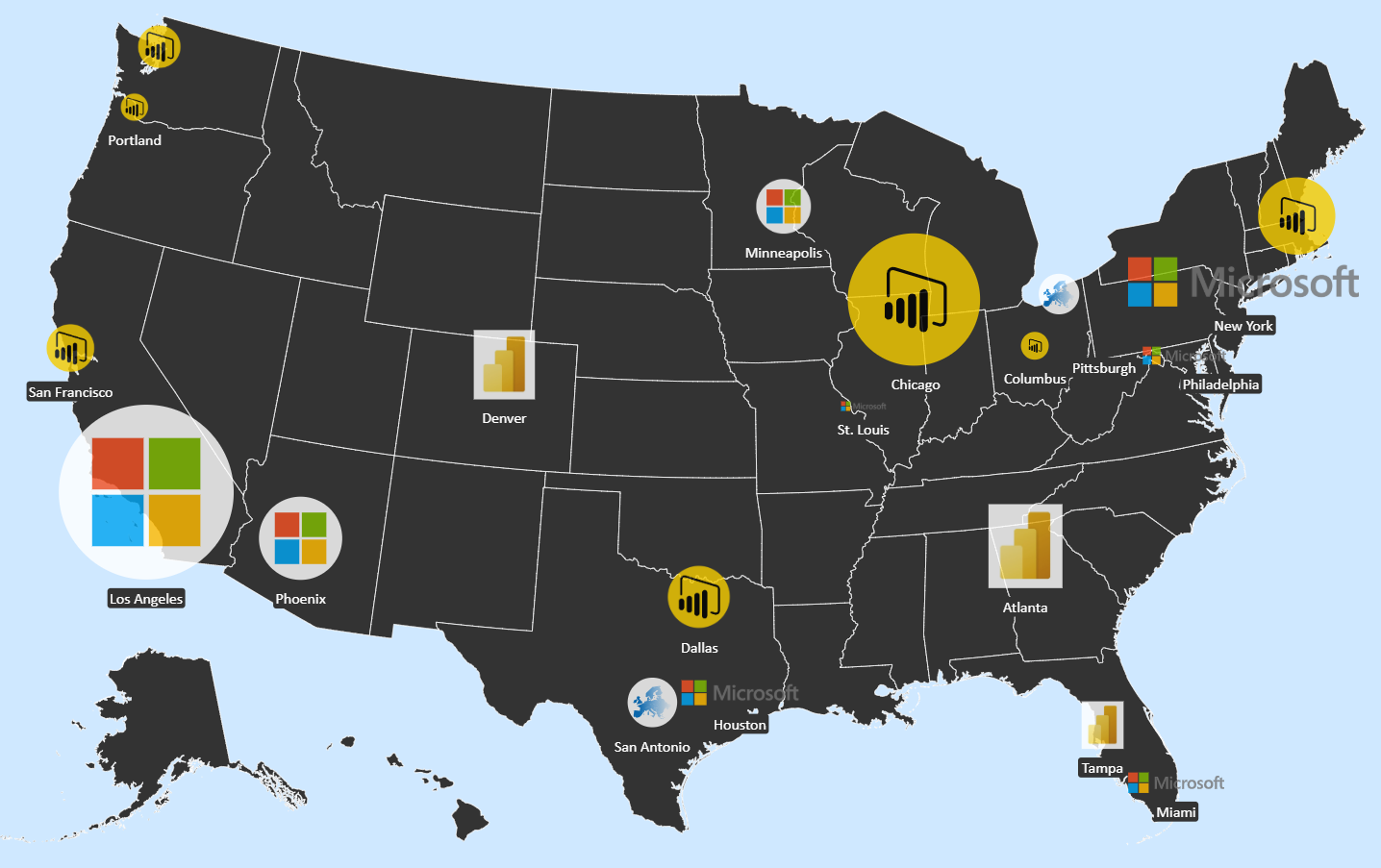
Hidden values
Use this field for additional measures you need for sorting or measures to show exclusively in tooltips.
Formatting
Map & projection
Map
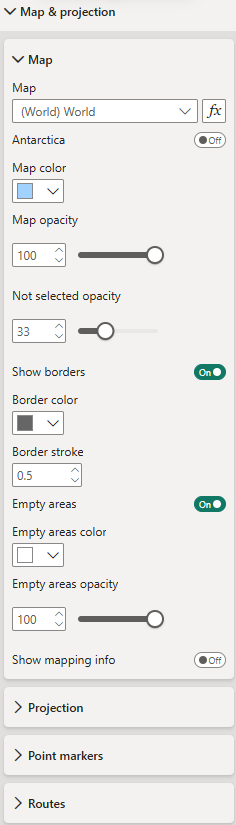 Map - Choose from over 200 maps (e.g., world, continents, individual countries with their administrative areas) to visualize your data. To use maps other than the default World map is a premium feature and you need to have a Maps premium license.
Map - Choose from over 200 maps (e.g., world, continents, individual countries with their administrative areas) to visualize your data. To use maps other than the default World map is a premium feature and you need to have a Maps premium license.
Map formatting - Define map color, opacity, and borders.
Empty areas - Toggle to display areas/shapes without data mapped to them.
Mapping info for unmapped areas - Toggle to show available mapping attributes to support data preparation and mapping.
Projection
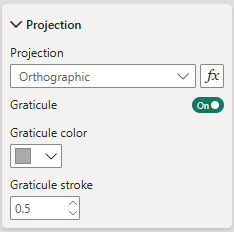 Projection type - Choose from the projections available for the selected map. The options vary depending on the map selection.
Projection type - Choose from the projections available for the selected map. The options vary depending on the map selection.
Graticule settings - Only when using the orthographic projection, you have the option to display a graticule. If you opt to show it, define its color and stroke width (in pixels) here.
Point markers
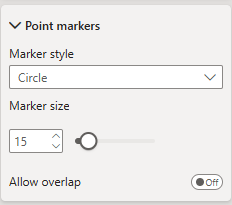 Point markers - If your data (locations) includes point coordinates, you can define the marker format here, i.e., marker style (circle, square, diamond) and marker size (in pixels).
Point markers - If your data (locations) includes point coordinates, you can define the marker format here, i.e., marker style (circle, square, diamond) and marker size (in pixels).
Allow overlap - When enabled, all markers are displayed on the map, even if they overlap. When disabled, overlapping markers are hidden to maintain a clear and uncluttered view.
Routes
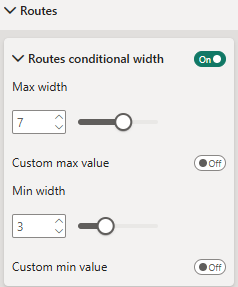 Routes - If your dataset contains lines or routes, you can configure their appearance here.
Routes - If your dataset contains lines or routes, you can configure their appearance here.
Line style - Choose between solid, dashed, or dotted lines.
Smoothing - Enable to smooth line curves; disable for straight segments.
Line width (pixels) - Sets the default stroke thickness of the lines.
Opacity - Controls the transparency of the lines.
Arrow style - Optionally add arrows at the start, end, or both ends of a line.
Arrow size - Defines the size of the arrows.
Routes on top - Toggle to render routes above minicharts; when disabled, charts are displayed on top.
Interaction
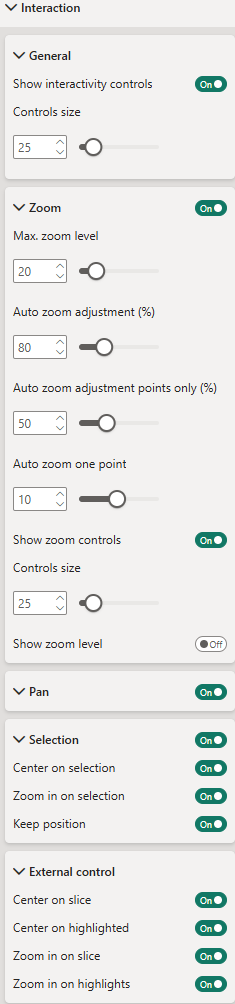 General
General
Show interactivity controls - Toggle to display interactive buttons directly on the visualization for convenient control of interaction settings. The buttons appear on the left side of the visual. For details on each button, see Interactivity controls. (Premium feature)
Controls size - Set the size of the interactivity buttons.
Zoom
Enable or disable zoom functionality on the visualization.
Max. zoom level - Define the maximum zoom level.
Auto zoom adjustment (%) - Adjust the auto-zoom to leave extra space around zoomed elements. For example, 80% means auto-zoom will only zoom to 80% of the automatically determined level.
Auto zoom adjustment points only (%) - Same as above, but applies specifically when only points are selected.
Auto zoom one point - Define the zoom level when a single point is selected or filtered. Since points have no size, a default zoom factor must be specified.
Show zoom controls - Toggle to display zoom buttons on the right side of the visual. If disabled, zooming is available via your device’s default method (e.g., mouse wheel, two-finger gesture).
Controls size - Set the size of the zoom control buttons.
Show zoom level - Toggle to display the current zoom level on the visualization.
Pan
Toggle to enable visual panning via drag.
Selection
Enable selection functionality within the visualization. Hold Ctrl (or your system’s equivalent meta key) to select multiple elements.
Center on selection - Automatically center the visualization on the last selected element.
Zoom in on selection - Automatically zoom in on selected elements.
Keep position - Keep the centered on position after de-selection.
Center on slice - Automatically center the visualization on filtered elements. (Premium feature)
Center on highlighted - Automatically center the visualization on highlighted elements. (Premium feature)
Zoom in on slice - Automatically zoom in on filtered elements. (Premium feature)ature.
Zoom in on highlights - Automatically zoom in on highlighted elements. (Premium feature)
Interactivity controls (premium)
Labels
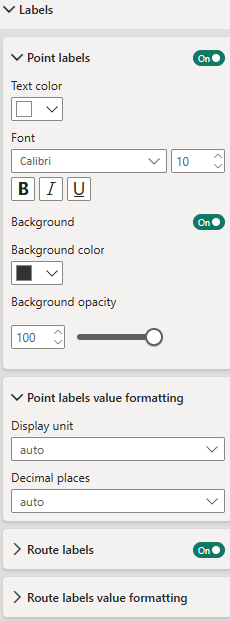
Labels can be displayed on all map elements (areas/shapes, points, and routes). They can be formatted individually for each element type.
Shape labels - Define formatting for labels on areas/shapes: color, font, background, and background opacity.
Shapes value formatting - Value formatting (display unit and decimal places) to be applied when the measure "Label value" is numeric.
Point labels - Define formatting for labels on point elements. Formatting options are equivalent to those of shape labels.
Route labels - Define formatting for labels on route elements. Formatting options are equivalent to those of shape labels.
Charts (premium)
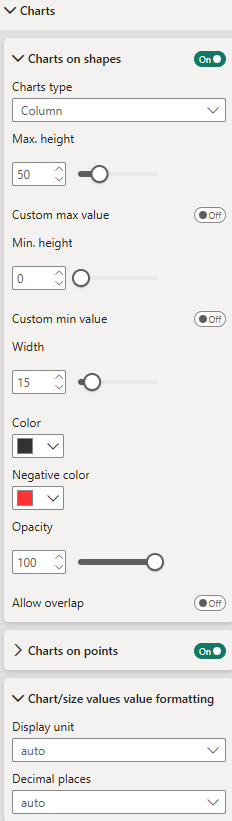
Charts can be displayed on areas/shapes and points on the map. Currently, there are no charts for lines/routes. Instead, for lines/routes, the line width can be controlled by the "Chart/size value" measure.
Charts can be formatted individually for areas/shapes and point elements. The formatting options are the same.
Chart type - Choose between Column, Circle, and Bubble charts. A Column chart displays a column on each shape/area or point, with column heights representing the absolute value of the assigned "Chart/size value" measure. A Circle chart displays a circle on each chart element, with the size of the circle representing the "Chart/size value" measure. A Bubble chart displays a circle that contains the label text, with the size of the bubble representing the "Chart/size value" measure.
Chart max height or chart max radius - Maximum height (for column charts) or radius (for circle charts). Chart heights or radii will be scaled according to the "Chart/size value" measure, ranging from 0 to the maximum height/radius.
Chart colors - All charts showing positive values will have the same color. You can use color as an indicator by setting a different color for negative values.
Allow overlap - When enabled, all charts are displayed on the map, even if they overlap. When disabled, overlapping charts are hidden to maintain a clear and uncluttered view.
Chart value formatting - Value formatting (display unit and decimal places) to be applied when the measure "Chart value" is numeric. It will be applied when showing the "Chart value" measure in the tooltip.
Routes (premium)
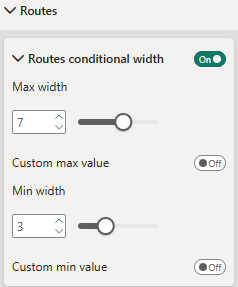 Routes conditional width - When toggled, lines/routes' width will represent the value assigned to the "Chart/size" measure.
Routes conditional width - When toggled, lines/routes' width will represent the value assigned to the "Chart/size" measure.
Max width - Width of the line/route with the highest absolute value in "Chart/size" measure.
Custom max value - You can set a custom max value here.
Min width - Width of the line/route with the lowest absolute value in "Chart/size" measure.
Custom min value - You can set a custom min value here.
Colors
Color types
There four "Color types" that define the basis of coloration: static, individual, formatting group and value. They can be individually selected for each element type (area/shape, point and line).
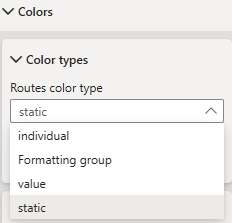
Depending on the color type selection the according formatting options will appear.
Color type "static"
Same static color for all elements of an element type
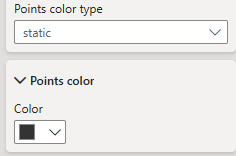
Color type "individual"
Individual color for each single element
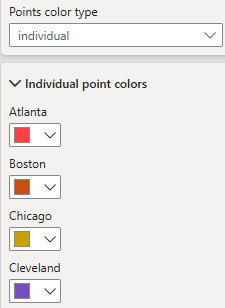
Color type "formatting group"
Individual color for each formatting group. Elements will inherit color from their formatting group (see Formatting groups).
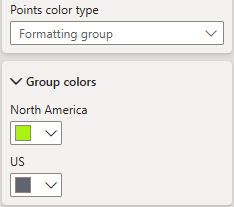
Color type "value"
Value based coloration (based on measure "Color value")
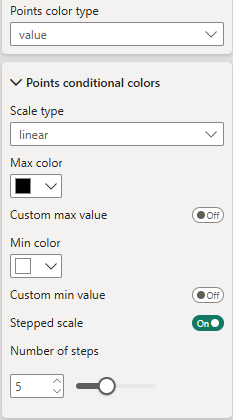 Scale type - Choose from three different scales: linear, diverging and logarithmic.
Scale type - Choose from three different scales: linear, diverging and logarithmic.
Stepped scale - Enable to create a stepped scale. Otherwise scale is continous.
Number of steps - Define number of steps for stepped scale.
Legends
Formatting of color legends for value based coloration
Tooltips
Tooltip settings
Group Formatting
Formatting group based formatting., available for point markers and labels
License
License settings for Maps Premium Flat subscription